Syllabus on Canvas
A syllabus template for faculty to copy into their Canvas course(s) is housed in the Canvas Commons. Below are instructions on how to access it.

Canvas Commons symbol
2. Search for "NMSU Syllabus Template".
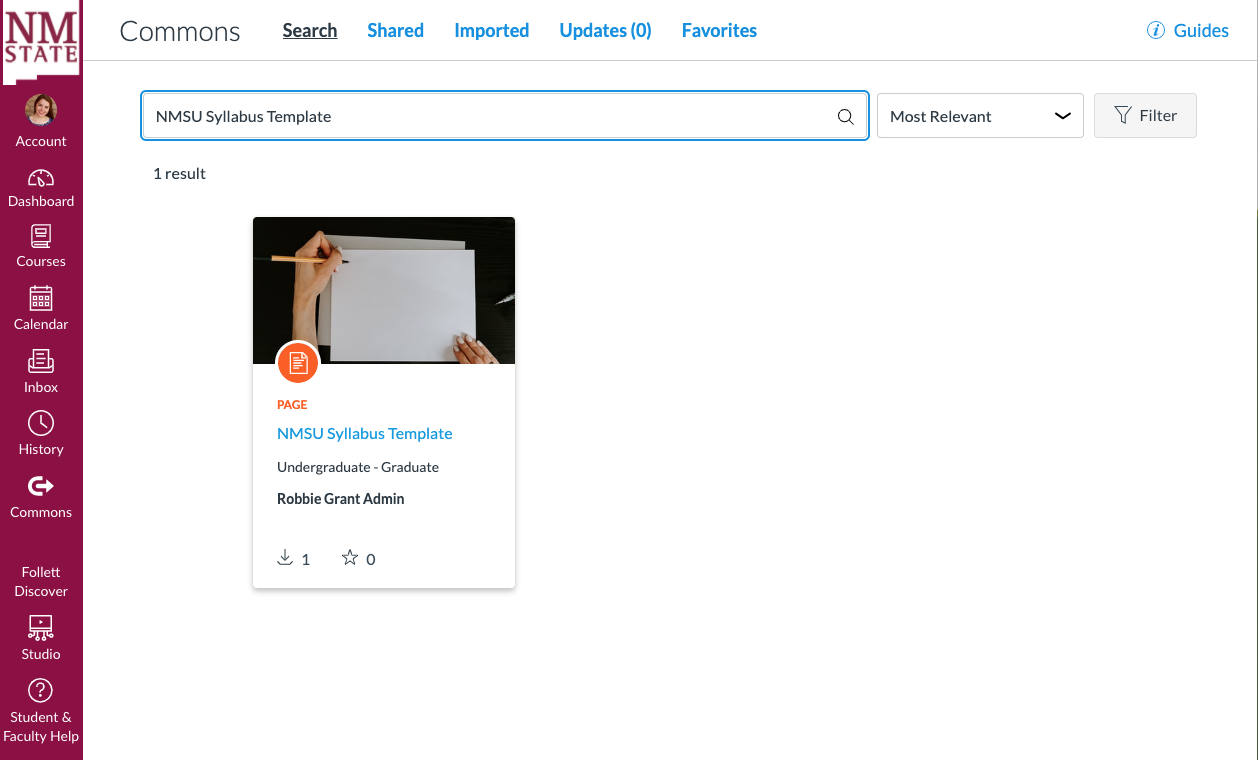
3. Import/Download the template.
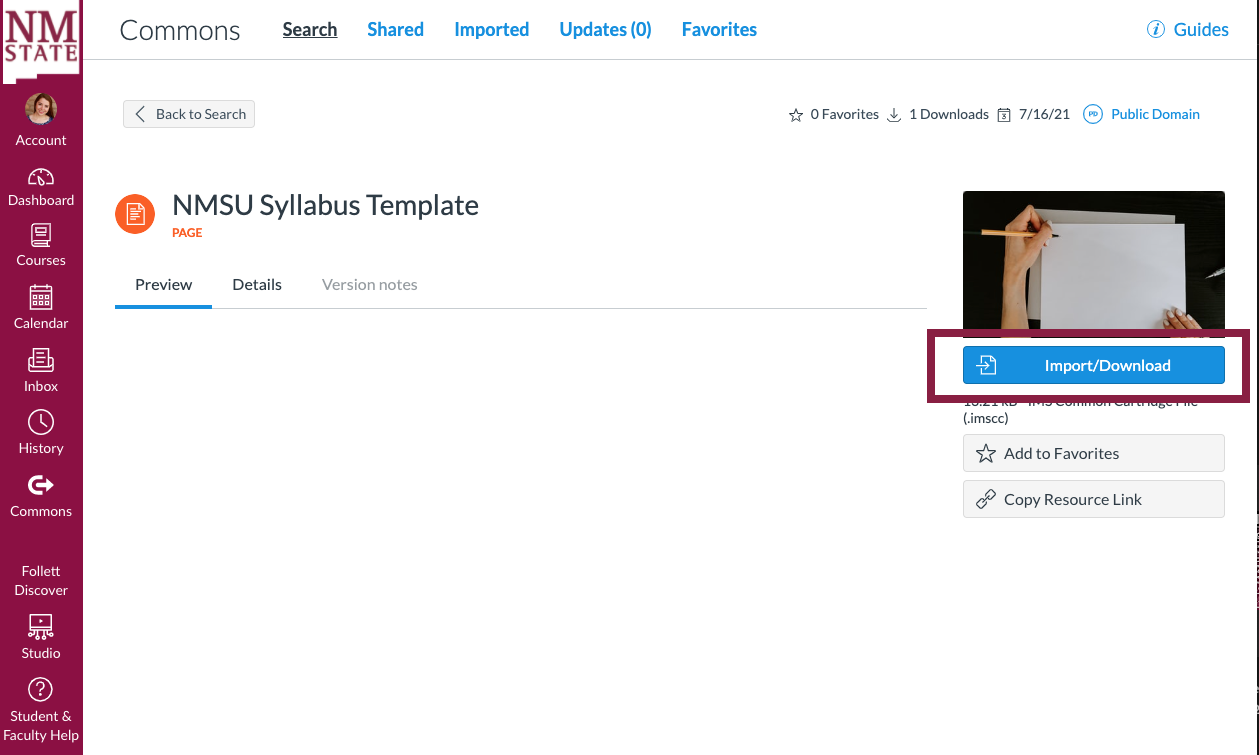
4. Navigate to "Pages" on the Canvas Course the syllabus template was imported into.
The template will be added to the list of all pages for the course. The template is titled "Syllabus Template".
5. Visit/Open the syllabus template that was added to your course.
To edit the syllabus,
- fill in or edit text located within "<" and ">"
- text in brackets "[ text ]" is optional or will need to be adjusted to best fit your course delivery method or course type.
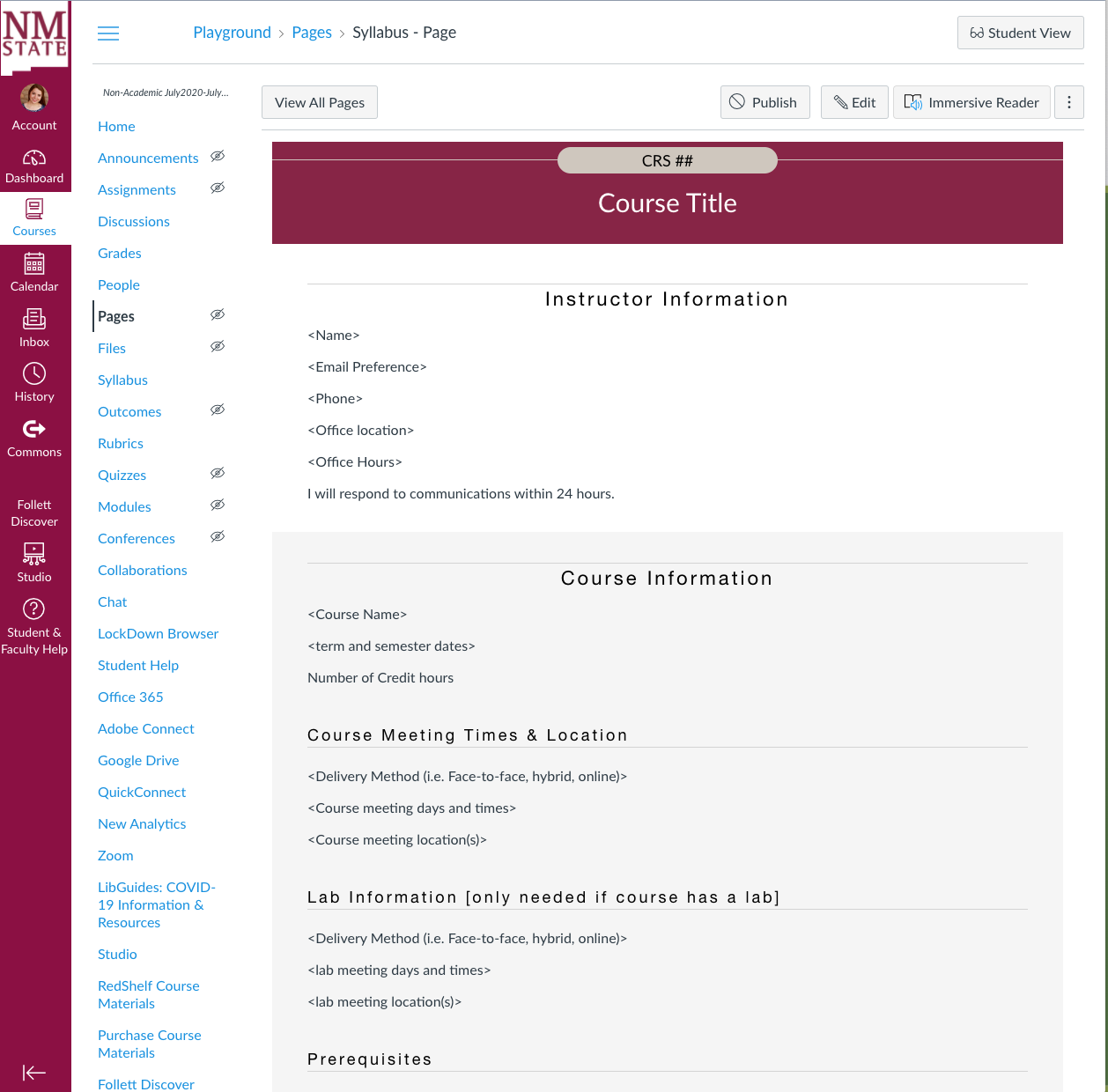
Adding the Syllabus Template (edited or unedited) to the pre-loaded Syllabus page.
1. View html code of the Syllabus Template page by selecting "Edit" and then the "</>" button located underneath the text box.
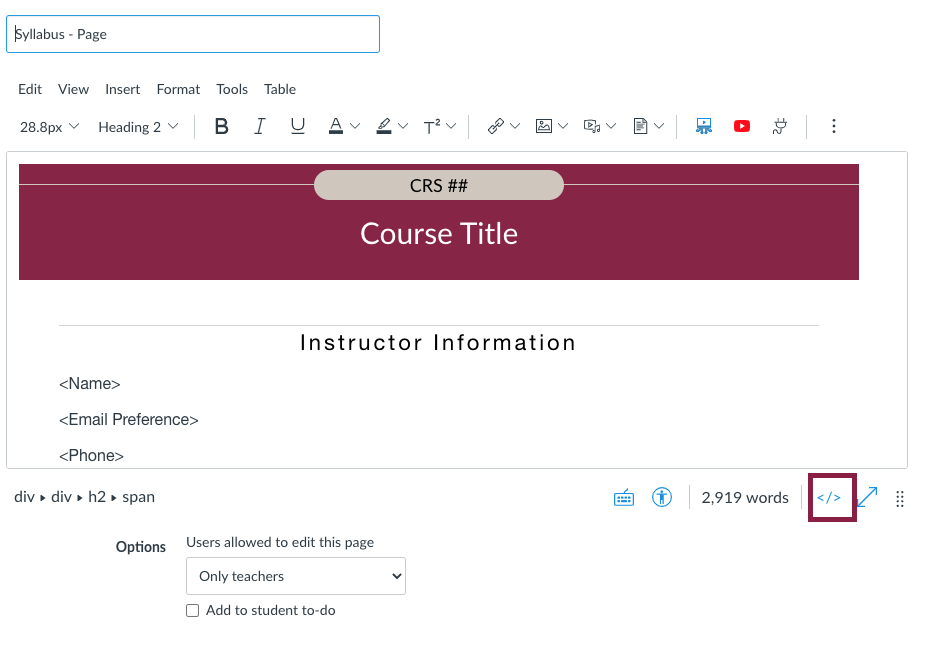
2. Copy the HTML code.
It is important to copy the HTML code to maintain the formatting.
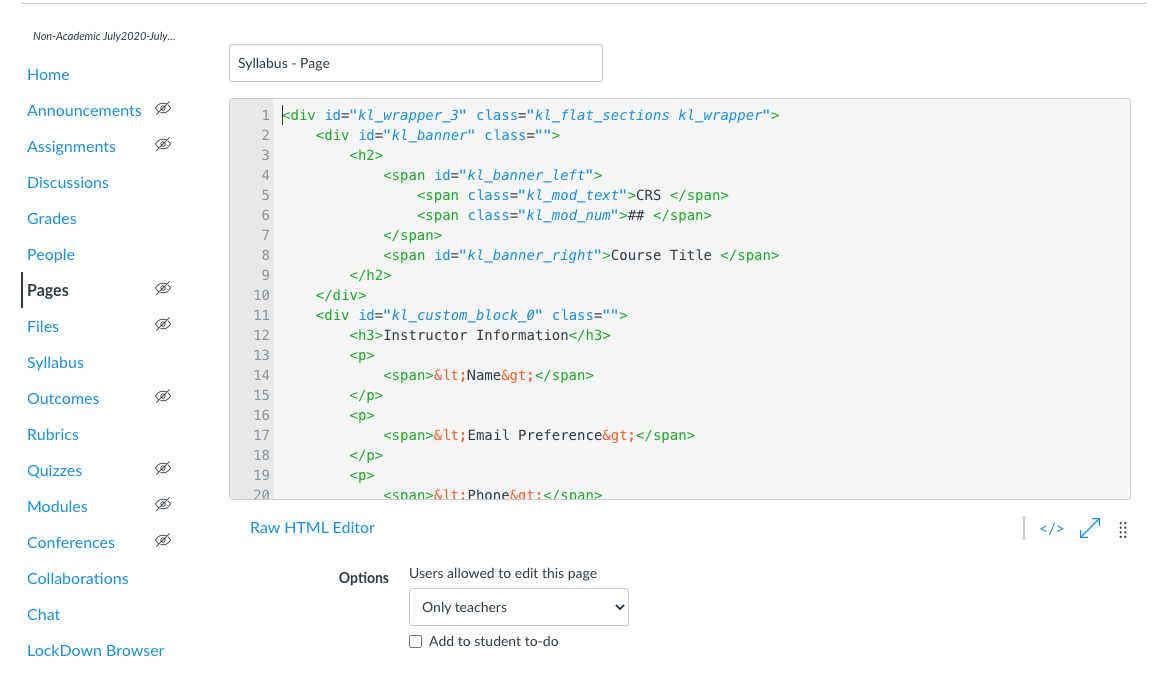
3. Open the syllabus page in the canvas course and select "Edit".
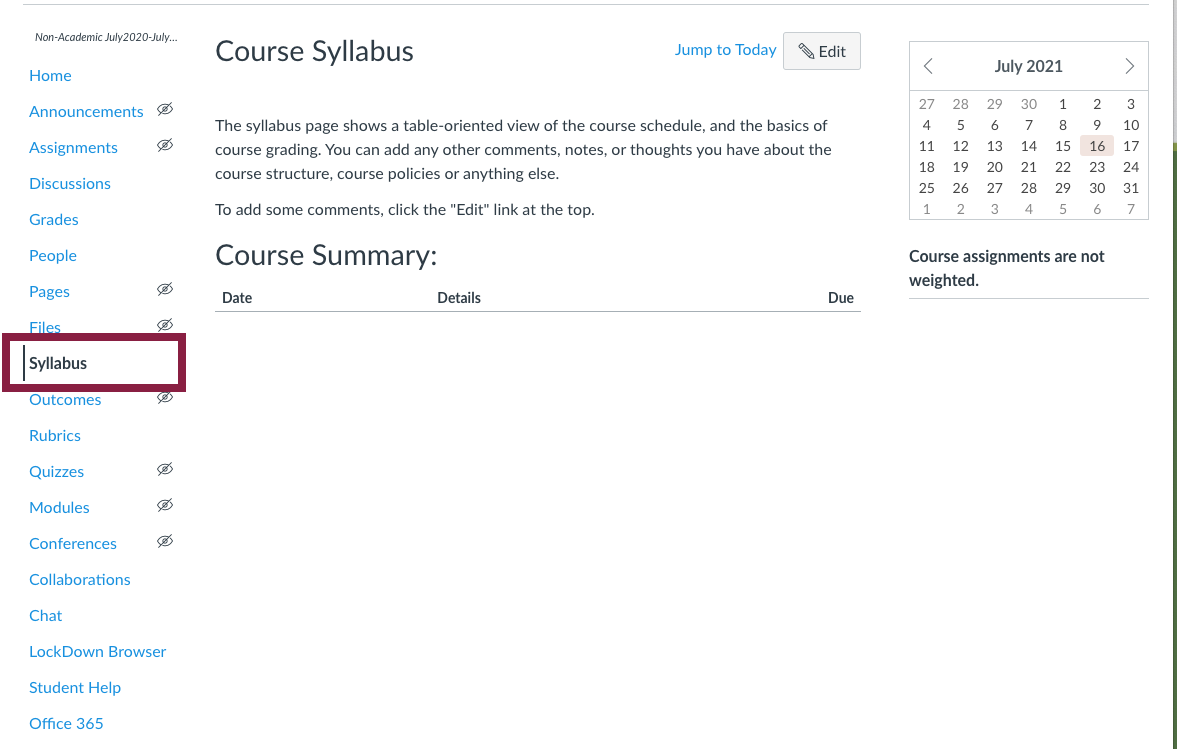
4. Open the HTML editor by selecting the "</>" button located under the text box.
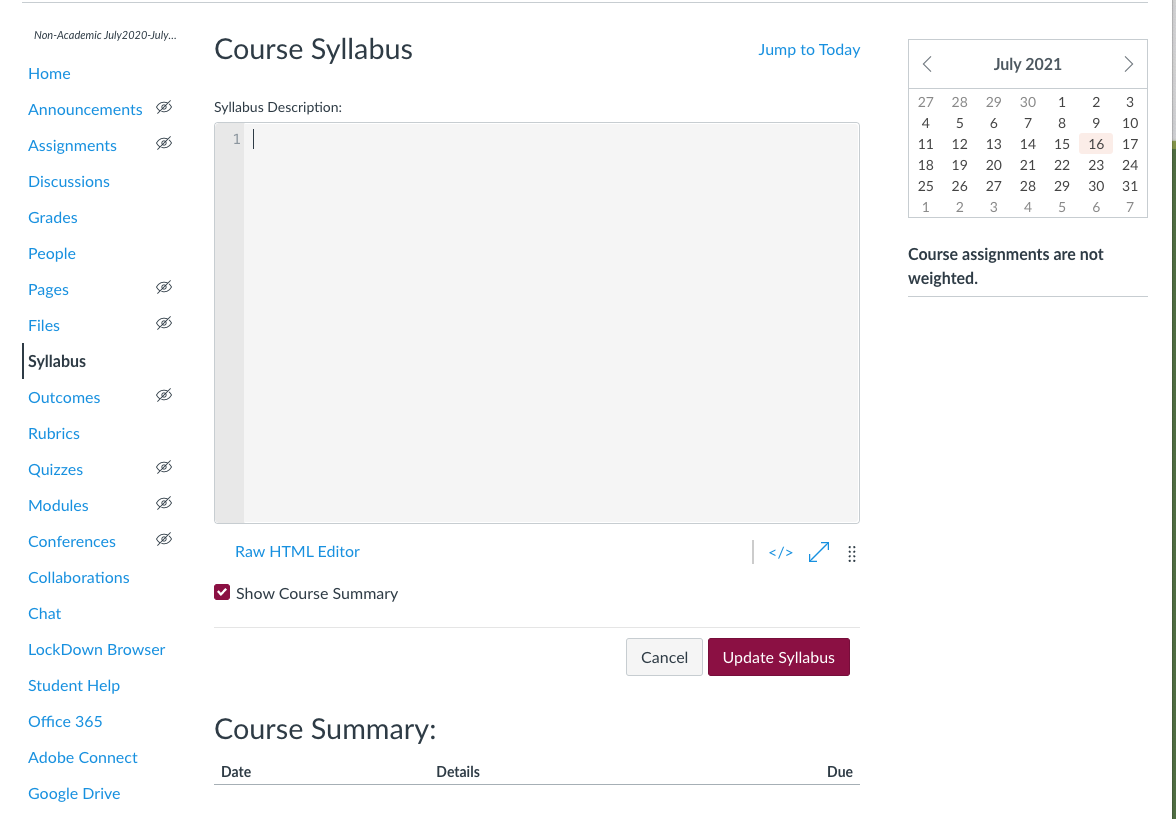
5. Paste the HTML code from the page. You can then return to the text editor by selecting the "</>" button again.
Do not forget to press "Update Syllabus" to save your changes and to publish to your course when you are ready.